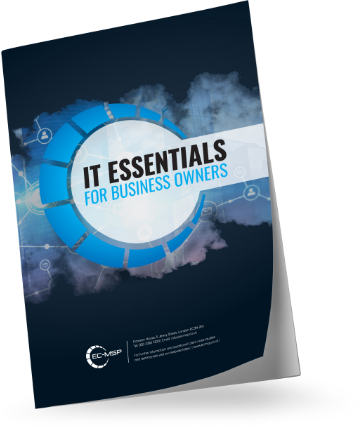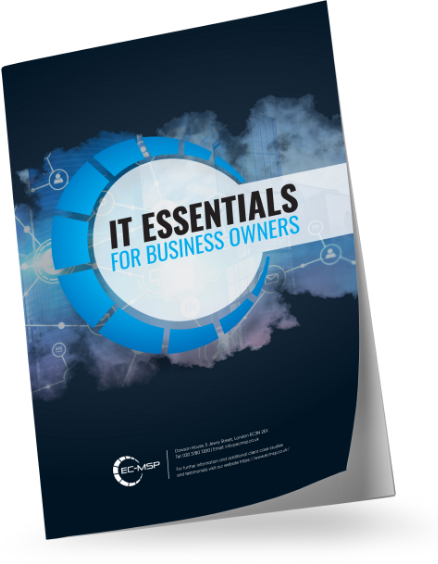Windows 10 is an OS that just keeps getting better, and thanks to new features released in Microsoft’s updates, there are sure to be some tools you don’t know about yet. Here are 7 tips on how to get more out of Windows 10.
-
New tools for maximising productivity
Windows 10 continues to introduce new features to improve productivity and efficiency. For instance, activate ‘Focus assist’ to send notifications straight to the notification centre and avoid distractions while you’re busy with tasks. You’ll access this via the Action Centre on the taskbar.
-
Customise your Start menu
With Windows 10 users are able to setup the Start menu however they want, so it works well for you. You can pin any application to a tile to form your Start Menu, change the tile sizes, and turn on or off animations.
-
Take screenshots with ease
Screenshots have never been that easy with Windows, and it’s felt like the Print Screen function has had some room for improvement. Windows 10 now features a built-in Snipping Tool to enable you to capture full or partial screenshots. Via the Menu or a keyboard shortcut, you’ll access the Snip & Sketch feature to crop, edit and save images. You’ll also now be able to view your clipboard history and also sync clippings between devices thanks to the Cloud Clipboard tool.
-
Extra security
Windows 10 has extra security measures to help keep your PC safe and secure. One great example of this is the face recognition log on. This works with ‘Windows Hello’ if your PC supports it. Another useful feature is Dynamic lock which can automatically lock your PC using Bluetooth connectivity. Simply pair your phone together with your PC, activate ‘Dynamic lock’ and your PC will lock if you leave it unattended. Just remember to take your phone with you otherwise the Dynamic Lock feature will not activate.

-
Schedule updates
System updates are very irritating for most Windows users. To schedule them at more convenient times for you Windows 10 has a very useful feature. Scheduled updates make sure your PC still gets the updates it needs with less interruption to you. You can specify the days that you’re typically using your device so any updates are going to be automatically scheduled for those times and dates.
To further minimise interruptions to your working day, you can also leave your PC plugged into a power source and connected to the web to permit it to update overnight.
-
Dark mode
An aesthetic feature that’s a favorite of the many web users, saving energy and less taxing on your eyes, is now available on your PC. Windows 10 now supports a dark theme. Head over to Start > Settings > Personalisation > Color to pick the ‘dark’ option under ‘Choose your default app mode’.
-
Timeline
You can use the Timeline feature to start up where you left off on your device, viewing your past activity by day or hour, and help your productivity. There’s also an enquiry bar where you’ll search a specific keyword – a document title or name of an app, for instance. Access your Windows 10 timeline via the Task view icon on the taskbar or press the Windows key + Tab at any time.
Staying up-to-date with the newest Windows 10 tips and tricks
It’s worth keeping a look out for new tips and tricks from Microsoft and the important security patches. These are periodically available in the form of Windows updates from Microsoft. Check your device is running the newest version of Windows 10 within the Windows Update option of the safety Menu, which you can access from the main menu.
Check back on our blog for more Microsoft Tips and for information on the newest releases so you don’t miss out on any tips or tricks that would make your Windows 10 experience even easier.
About EC-MSP, your IT support partner
EC-MSP are one of the most trusted IT support providers in London. If you would like more advice and support with technology for your business, contact us today to see how we can help.