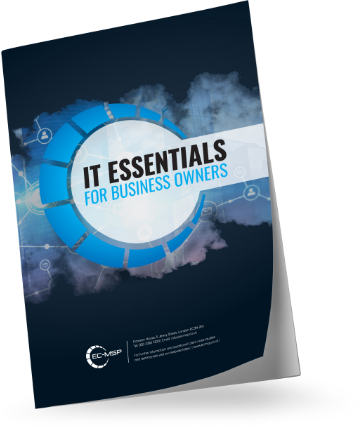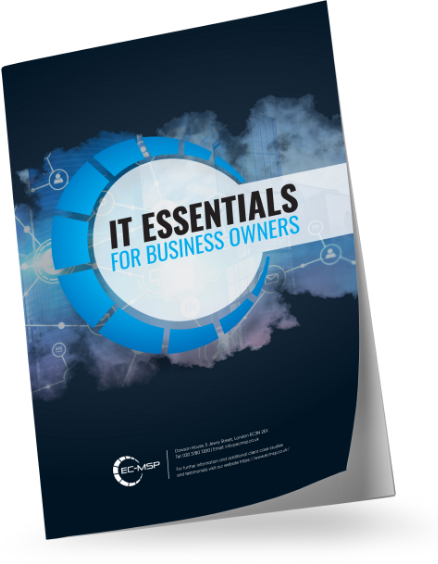Whether we like it or not, our computers save a massive amount of personal data. They have a lot of information on us, including our email addresses, passwords, and payment information, and they can even preserve a digital trace of every website we visit.
Furthermore, as the barriers between our personal and professional lives continue to blur, so does our usage of corporate gadgets. In fact, according to a recent poll, more than half of respondents use their work gadgets for personal purposes as well. Given the amount of sensitive customer data that many of us handle on a daily basis, this may very well be the start of a security nightmare for organisations.
Employees are often cited as the weakest link in any company’s security approach. So, without knowing if workers have been checking email, listening to music, or just surfing the web on their work laptop, it’s best to be careful when reintroducing that device to your corporate network. So, what are the options?
Before returning a laptop to the workplace, it should be cleaned. Whether a period of remote working is coming to an end or someone is moving on to greener pastures, a laptop wipe is one method of avoiding cyber security and data security concerns.
But, before you start seeking for that blank slate, consider the following:
- Is there any business-critical data that you must keep?
- Is there any information preserved on there that you may require later?
- Is there any personal information you’d want to remove?
If you are the employee in this position, it is essential to get advice from your IT department on what to do next. You may begin the digital detox after you’ve received the all-clear.
Back up any data that is required
First and foremost, any information that you may want in the future must be backed up. If you don’t, it will be difficult to recover locally stored data in the future. Once files are gone, they’re gone. When it comes to data backup, you have three options: an external hard drive, a USB drive, or cloud backup. The ideal technique for you will typically be determined by the amount of storage space you want and your company’s current information security standards.
Many businesses that handle sensitive client data, for example, will have policies in place regarding portable storage devices and when they may and cannot be utilised. If you’re unsure, check with your IT department.

Remove personal information from your laptop without erasing it
There are several circumstances and companies that will not appreciate you erasing your laptop before returning it. If this is the situation in your company, you may be able to clean much personal information off the laptop without doing a complete wipe.
First, seek for files that are plainly personal. This might be photographs, movies, or animated gifs that you’ve saved. Start with your personal drive and downloads folder, searching for file formats such as.jpg,.png,.gif, and.wav, to name a few. It’s also a good idea to uninstall any apps you’ve installed while using your work laptop that aren’t strictly for business purposes.
Finally, open your preferred online browser. Clear all stored passwords, addresses, and auto-fill data, as well as your browser history.
Wipe the hard disc on your laptop
The method for erasing your laptop varies somewhat depending on the operating system it is running. Here’s a quick breakdown of some of the most popular.
How to Delete Data from a Windows Laptop
To wipe your Windows laptop, first determine which version of Windows is installed. If you have Windows 8, go to Start > Settings > Change PC settings. You can then select ‘Remove everything’ and install a fresh copy of Windows.
If you’re using Windows 10, there’s a built-in set of instructions you may use. To get there, put ‘Reset PC’ into the search box in the bottom right-hand corner of your screen and then pick the ‘Reset this PC’ option. When you click the ‘Get Started’ option, your laptop will guide you through the reset procedure. For a complete wipe, choose ‘Remove everything.’
How to Wipe a Macbook Pro
To erase your Mac, locate and launch Disk Utility. Holding down the Command + R keys while the laptop starts up will allow you to access this. When you pick the Wipe option, you will be able to erase your Mac’s main drive. Please keep in mind that if you’re using an operating system older than Lion, you’ll also need to utilise a system disc. This may be checked in Settings.
How to Delete Data from a Chromebook
If you have the ability to erase your Chromebook (i.e. it is not maintained by your company or you are the administrator), go to Settings and pick the ‘Powerwash’ option. This will perform a factory reset on the Chromebook and wipe all data from its hard drive.
About EC-MSP, your technology partner
EC-MSP is one of the most trusted IT support providers in London. If you would like more help advice and support with technology for your business, contact us today to see how we can help.